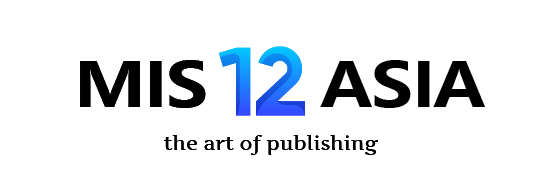**Title: Unlock Wireless Freedom: Your Sony Headphones & PS4, Finally Friends!**
(How To Connect Sony Bluetooth Headphones To Ps4)
Tired of that annoying cable yanking you back during intense gaming sessions? You grab your slick Sony Bluetooth headphones, ready to ditch the wires and dive into your PS4 world. But wait… nothing happens. That awesome wireless freedom feels just out of reach. Don’t sweat it. Connecting your favorite Sony Bluetooth headphones to the PS4 isn’t impossible, it just needs a little workaround. The PS4 itself is surprisingly picky about Bluetooth audio. Forget about pairing them directly like you do with your phone. It won’t work. The console mainly reserves its Bluetooth for controllers, not headphones. This feels frustrating. You bought great headphones for a reason. Luckily, there’s a simple solution sitting right in your pocket: a tiny USB adapter. Think of it as a magic key unlocking the wireless world for your PS4.
You need a Bluetooth USB transmitter. These little gadgets plug straight into any free USB port on your PS4. They act as a bridge, translating the console’s audio signal into something your headphones understand wirelessly. Make sure you get one that supports low-latency audio, often called ‘AptX Low Latency’ or something similar. This is crucial. Regular Bluetooth often creates a slight delay between what happens on screen and the sound reaching your ears. In fast-paced games, that lag ruins everything. Low-latency tech minimizes this delay, keeping things in sync. Plug the adapter into your PS4’s front or back USB port. Power on your console if it isn’t already.
Now, grab your Sony headphones. Put them into pairing mode. This usually means holding down the power button longer than normal until you see a rapid blinking light. Check your headphone manual for the exact steps. Each model might be slightly different. With the headphones blinking, looking for a connection, quickly press the pairing button on the USB adapter. This button is often tiny. You might need a paperclip. Find it. Press and hold it for a few seconds until its own light starts flashing rapidly too. This means both devices are searching for each other. Be patient. Let them do their thing. After a moment, the blinking lights on both the adapter and your headphones should become solid. That’s the signal! They’ve found each other and linked up. Success.
(How To Connect Sony Bluetooth Headphones To Ps4)
Check the audio settings on your PS4. Go to ‘Settings’. Find ‘Devices’. Go into ‘Audio Devices’. Look for ‘Output Device’. Select your USB adapter from the list. It might show up with a specific name or just as ‘USB Audio Device’. Confirm the selection. Next, ensure the ‘Output to Headphones’ option is set to ‘All Audio’. This sends all game sounds and chat through your headphones. Test it out. Fire up a game or play some music. Sound should now be streaming wirelessly to your Sony headphones. Enjoy the freedom! Move around. No more tripping over cables mid-battle. If sound seems delayed or choppy, double-check the adapter supports low latency. Also, try moving the adapter to a different USB port. Sometimes distance or interference matters. Keep the adapter and headphones reasonably close for the best connection. You’re set. Kick back, relax, and lose yourself in the game. The cable chaos is officially history.
Inquiry us
if you want to want to know more, please feel free to contact us. (nanotrun@yahoo.com)