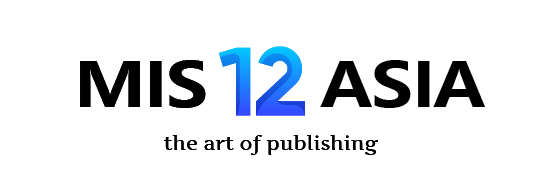**Title:** Stuck? Let’s Wipe That iPhone 15 Pro Max Clean!
(How To Reset Iphone 15 Pro Max)
**Main Product Keywords:** iPhone 15 Pro Max, Reset
**Article:**
Your iPhone 15 Pro Max feels sluggish. Maybe it freezes often. Perhaps you plan to sell it. A full reset might be the answer. But what does resetting really mean? Let’s break it down clearly.
**1. What Exactly is an iPhone 15 Pro Max Reset?**
Think of your iPhone 15 Pro Max like a complex machine. Over time, temporary files pile up. Settings get changed. Apps misbehave. Resetting cleans things up. There are different reset levels.
A simple restart turns the phone off and on. It clears minor glitches. This uses the side button and volume buttons. A “force restart” is stronger. It fixes bigger freezes without deleting data.
Settings Reset targets specific issues. You can reset network settings. This fixes Wi-Fi or Bluetooth problems. Resetting keyboard dictionary clears learned words. Resetting location and privacy settings removes app permissions. Your personal data stays safe.
The big one is the factory reset. This erases everything. Your iPhone 15 Pro Max goes back to its out-of-the-box state. All apps, photos, messages, settings get deleted. Use this only when necessary. Always back up first.
**2. Why Would You Reset Your iPhone 15 Pro Max?**
Good question. You don’t reset your phone for fun. Specific problems usually trigger it.
Performance issues are common. Is your shiny iPhone 15 Pro Max suddenly slow? Does it crash unexpectedly? Apps take forever to open? A force restart or settings reset often helps.
Software bugs happen. Maybe an iOS update caused problems. Your phone acts strangely. Resetting network settings or doing a force restart can clear these gremlins.
Selling or giving away your iPhone 15 Pro Max? A factory reset is essential. It protects your privacy. It removes all your personal information. The new owner gets a clean start.
Forgot your passcode? This is serious. You might get locked out completely. A factory reset via a computer is usually the only solution. You will lose data unless you have a backup.
Preparing for a major iOS upgrade? Some experts suggest a clean install. Backup your data. Factory reset the phone. Install the new iOS. Restore your backup. This can prevent upgrade issues.
**3. How to Reset Your iPhone 15 Pro Max: Step-by-Step**
Ready to reset? The method depends on the reset type. Here’s how:
* **Restart (Soft Reset):** Press and quickly release the Volume Up button. Press and quickly release the Volume Down button. Press and hold the Side button. Release it when you see the Apple logo. Your phone restarts.
* **Force Restart:** Press and quickly release the Volume Up button. Press and quickly release the Volume Down button. Press and hold the Side button. Keep holding even when you see the power off slider. Hold until the screen goes black and the Apple logo appears. Then release.
* **Reset Specific Settings (Network, Keyboard, etc.):** Open the Settings app. Go to General. Scroll down. Tap Transfer or Reset iPhone. Choose Reset. Pick the reset type you need (like Reset Network Settings). Enter your passcode if asked. Confirm the reset.
* **Factory Reset (Erase All Content and Settings):** Backup your iPhone 15 Pro Max first! Open Settings. Go to General. Scroll down. Tap Transfer or Reset iPhone. Tap Erase All Content and Settings. If Find My iPhone is on, enter your Apple ID password. Confirm you want to erase. Enter your device passcode. Wait. The phone restarts as a new device.
**4. Practical Applications: When Each Reset Type Shines**
Knowing *when* to use each reset saves time and hassle. Apply them smartly.
Use a simple restart daily or weekly. It keeps things running smoothly. Think of it like rebooting your computer.
Try a force restart when your iPhone 15 Pro Max freezes completely. The screen won’t respond. Apps crash instantly. This often fixes it without data loss.
Experiencing Wi-Fi drops? Can’t connect to Bluetooth devices? Reset network settings. This clears saved networks and fixes connection issues. You need to re-enter Wi-Fi passwords.
Selling your iPhone 15 Pro Max? Factory reset is mandatory. Do it through Settings after signing out of iCloud. This ensures all personal data is wiped securely.
Passcode forgotten? Screen totally unresponsive? Connect your iPhone 15 Pro Max to a computer. Use Finder (Mac) or iTunes (PC). Put the phone into Recovery Mode. Choose “Restore” to factory reset it. This erases everything.
**5. iPhone 15 Pro Max Reset FAQs Answered**
Let’s tackle common worries about resetting your powerhouse phone.
* **Will resetting delete my photos and apps?** A restart or force restart? No. Resetting network settings? No. A factory reset? Yes. Everything gets erased. Backup first!
* **Does a factory reset remove the latest iOS?** No. Your iPhone 15 Pro Max restarts with the same iOS version it had before the reset. It just wipes your data and settings.
* **I forgot my passcode! Can I reset?** Yes. You need a computer (Mac or PC). Use Finder or iTunes to put the phone in Recovery Mode. Restore it. This factory resets the phone. You lose all data unless backed up.
* **How long does a factory reset take?** It varies. Expect 5 to 15 minutes usually. Depends on how much data is stored. The phone restarts once done.
* **Will resetting fix hardware problems?** No. Resetting solves software glitches and settings conflicts. Broken screens, faulty cameras, dead batteries need hardware repair.
* **Do I need my Apple ID password to reset?** For a factory reset via Settings, yes. You need it to turn off Find My iPhone first. If resetting via computer (like when locked out), you need the Apple ID password *after* the reset to activate the phone.
(How To Reset Iphone 15 Pro Max)
* **My phone is stuck on the Apple logo after resetting!** Try connecting it to a computer. Open Finder or iTunes. Put it into Recovery Mode again. Choose “Update” first. If that fails, choose “Restore”. This reinstalls iOS.
Inquiry us
if you want to want to know more, please feel free to contact us. (nanotrun@yahoo.com)